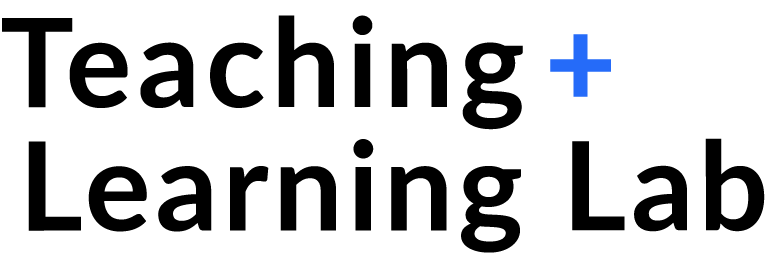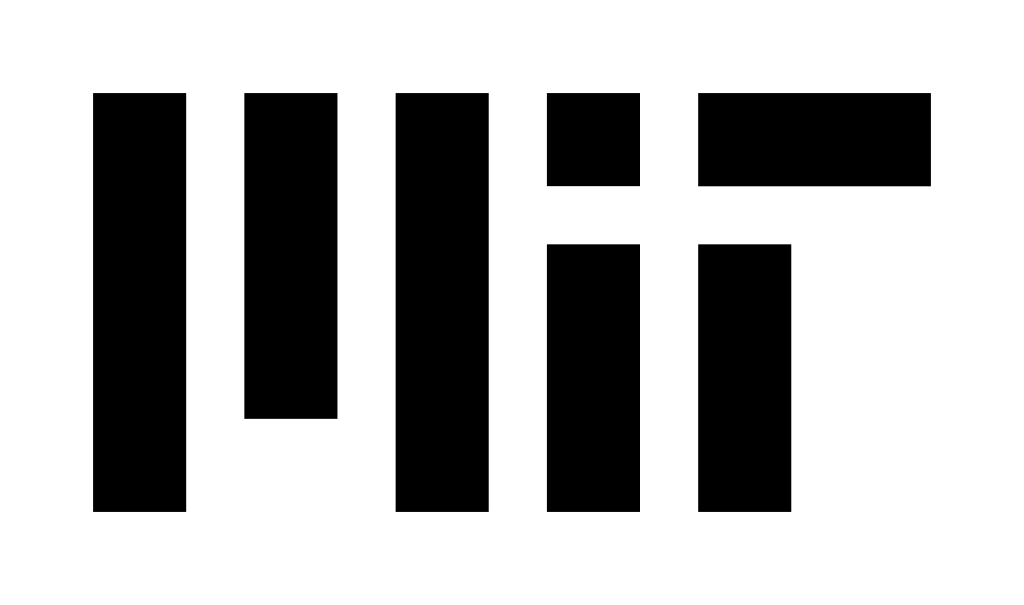Preparing to Teach Remote Spring 2021 Semester
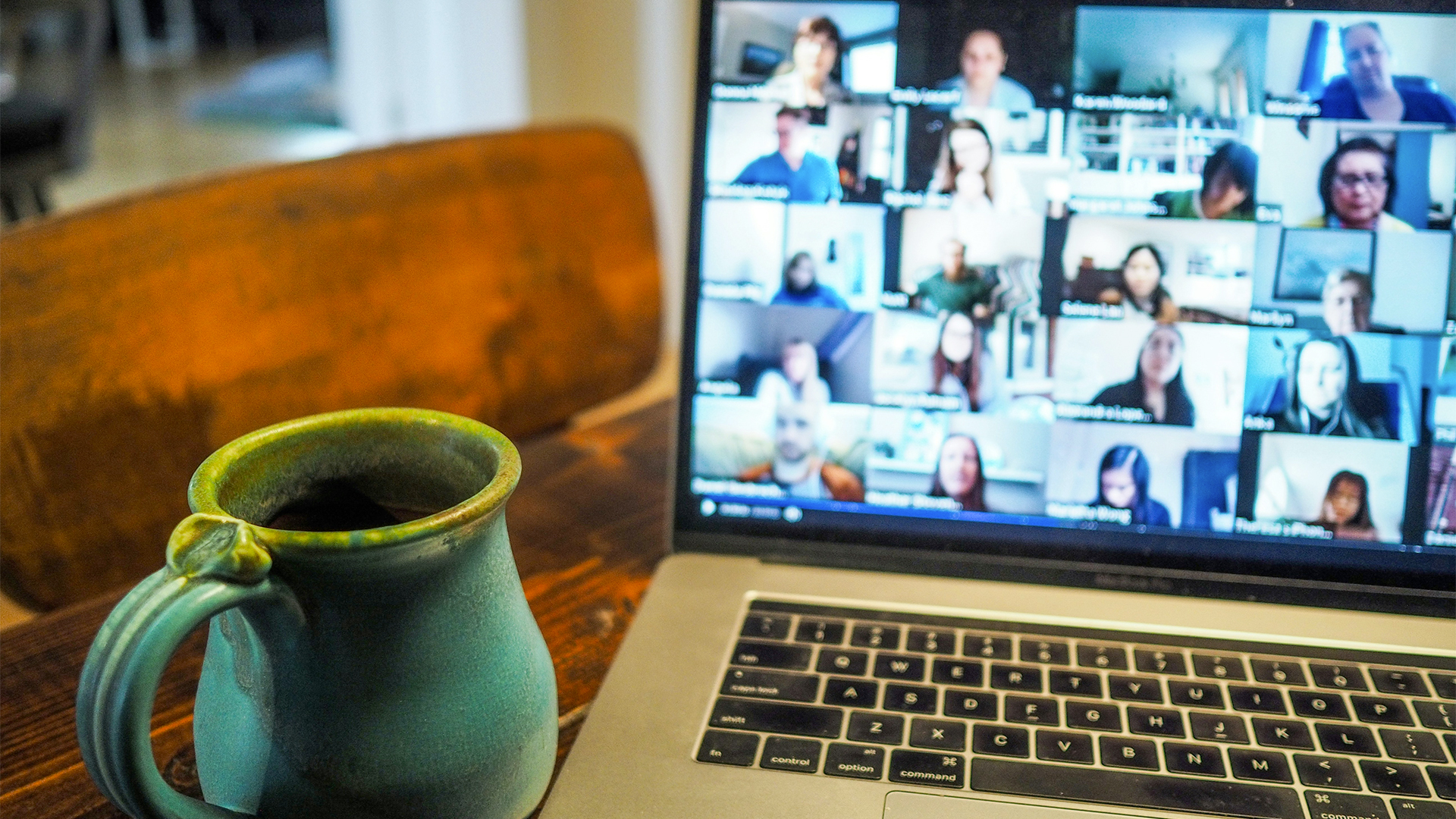
We have learned much from the remote teaching and learning challenges experienced in the spring and fall semesters, thanks to feedback from students, faculty, and staff. In the following recording, Dean for Digital Learning, Professor Krishna Rajagopal, reviews some of the main takeaways and lessons learned from the fall 2020 MIT Instructor Remote Teaching Survey.
This article lists helpful resources and considerations to further support your preparation for the spring 2021 semester. For a general guide to getting started with remote teaching, visit Teach Remote.
Policies, rules & regulations for spring 2021
- Expanded Grading Policy
- Emergency Academic Regulations and Recommendations
- MIT Now: updated information for faculty & teaching staff
Setting up your Canvas site
Open Learning has created tutorials and resources on how to use Canvas, how to create & store video with Panopto and other tools, and where to find support and help documentation for MIT-licensed Ed Tech tools.
Equipment
Computing Equipment Loan Program: IS&T maintains a limited pool of computing equipment available for loan that may be requested by MIT students, faculty, and staff who do not possess equipment with which to learn or teach remotely.
Student iPad Loaner Program: To ensure students and TAs are equipped for collaboration, IS&T will loan an Apple iPad and Apple Pencil to any undergraduate student, graduate TA, or faculty member who needs one.
Designing spring 2021 remote subjects
To support remote teaching, we developed the Teach Remote Canvas site. For your convenience, we have highlighted the following information, resources, and modules.
After deciding the intended learning outcomes for your subject, consider these questions and consult the associated resources to focus your energy on aspects of remote teaching that require particular attention:
- How will you assess student learning?
- How will you keep students engaged with asynchronous material and in synchronous class meetings?
- How will you help foster a sense of community amongst your students?
- How often will you check-in with your students to get a sense of their needs and ideas to improve the remote learning experience?
Workshops, presentations, & resources for remote teaching
General considerations
- Challenges of Remote Teaching and Learning
- Design for Engagement in Remote Subjects: workshop on strategies to engage students, encourage their participation, and provide feedback on their comprehension of the content
Fostering community
- Building Community in the Remote Classroom: panel discussion on strategies, such as creating virtual meeting spaces for students and using mentoring programs
- Community & Equity in Remote Subjects: workshop showcasing strategies used by other faculty during Spring 2020 to help sustain a sense of community
Remote assessment & assignments
- Reconsidering Assessment
- Checking in and Getting Feedback From Your Students
- Assessments & Assignments for Remote Learning: panel discussion on a spectrum of options and approaches
- Technology-Mediated Feedback: xTalk on placing learners at the center of the feedback loop, including practical strategies to leverage multimodal feedback (audio, video, and screencast)
- Electronic Seminar on Mathematics Education: the presentation on “Meaningful, Motivating Online Assessments” by Paul Bourdon was highlighted, including resources
Additional resources
- IS&T-approved Tools for Remote Teaching
- Science of Remote Learning
- MIT Open Teach Remote
- Residential Digital Innovations
- Emergency Academic Regulations
- Accessibility of Remote Teaching Tools
- Best Practices for Learning Remotely (for MIT students)
- Tips for Supporting and Working with Students During the COVID-19 Crisis (for MIT faculty, instructors, and staff)
- Online Conduct
Upcoming events
Check the TLL event calendar and the Open Learning xTalk calendar for more upcoming programming.
TA Days Winter 2021 | February 2 – 11
Before each semester, TLL facilitates a collection of workshops to support MIT students as they prepare to TA, now with support for the unique demands of remote teaching and learning. TAs may register for the current session (now in progress) here and registration will remain open until the final workshop on Thursday, February 11.
Canvas Quick Start | Thursday, February 4 at 1 pm ET
This xTalk led by Meredith Davies, Senior Educational Technologist for Residential Education, will focus on indispensable Canvas features. In support of faculty and instructors new to the platform, this session will cover essential procedures, such as how to navigate Canvas, add content and assignments, grade using the Canvas Speed Grader, and where to find additional resources. No registration is required — you can join via Zoom here and contact xTalks-info@mit.edu with any questions.
Canvas Next Steps | Friday, February 5 at 1 pm ET
This xTalk led by Meredith Davies, Senior Educational Technologist for Residential Education, is for faculty and instructors looking to explore Canvas capabilities beyond the basics. This session will explore ways Canvas can be extended and introduce integrated third-party apps, such as Panopto and Gradescope. No registration is required — you can join via Zoom here and contact xTalks-info@mit.edu with any questions.
Contact us at tll@mit.edu if we can be of further support as you prepare for the spring semester.
Frequently asked questions
General edtech
Microphone recommendations
Samson Go Mic (USB microphone)
Do you recommend an external webcam?
You can work with your colleagues or TAs to assess whether the video quality of your current webcam is sufficient. If not:
- Logitech C920S HD Pro Webcam ($125): all 1080p
- Logitech HD WebCam Laptop ($106): 1080p recording / 720p video-conference
I have seen presenters generate live captions during workshops. How are they doing this?
The captioning is an option in Google Slides. Once in presenter view, you will see a toolbar that has the “CC” icon on it. Push that button to see captions while you speak.
Right now, Disability and Access Services is not recommending Google captions for students who need an accessibility accommodation due to hearing impairment. If you are aware of a student in your class who has a hearing disability, encourage the student to contact Disability and Access Services (das-all@mit.edu) to request captioning. DAS will set them up with a live captionist who will transcribe the spoken content of synchronous sessions.
Zoom
How do you set a timer in Zoom breakout rooms?
In the window where you assign students, click on “advanced” in the bottom left. There are various options — one is to set the length of the breakout.
Where is the “hide self view” option in Zoom?
Hover over your image/thumbnail, then click on the 3 dots […] in the upper right. One of the options is “hide self view”.
Explain Everything
Does MIT have a license for Explain Everything?
Yes
Why even use a tablet instead of just using your computer?
First, Explain Everything does not have a computer/laptop version of the app. It has tablet versions and a browser-based version. The tablet-based version is better.
Can you compare the Explain Everything (EE) live sketching/collaboration to Miro and Mural?
Miro and Mural tends to be more graphics/icons based and lend well to computer work. On the other hand, EE is more sketching-based, so the group would be using tablets.
Is it possible to create whiteboard templates if there’s a particular background you need a lot (e.g., staff lines for music classes)?
Yes, you can create a project and save it as a template for later use. Or you can create something in PowerPoint and import it whenever you want.
When you import a Powerpoint with animations into Explain Everything, will it retain the animations?
No, Powerpoint imports to Explain Everything will not retain animations.
Does a Surface Pro work as well as an iPad?
No, Explain Everything is only available for iOS, Chrome OS and Android. Surface Pro is running on Windows. If you wanted to use the Surface Pro, you would need to go off the browser-based version (see #2). You can review the differences between different versions of Explain Everything in detail here.
How useful is the collaborative whiteboarding feature if participants (students) don’t have the tablet/stylus combination?
It would be less useful. MIT is making iPads available to all undergraduates and TAs. They do have to request the equipment using a form found here.
Asynchronous Video Creation
What app(s) do you recommend for recording asynchronous videos and adding navigational timestamps and captions?
You may want to consider Panopto or Explain Everything. Both tools allow you to import slides or other media.
Panopto interfaces well with Zoom and is available to the MIT community. Here is a link to IS&T’s Knowledge Base.
Explain Everything has features for recording asynchronous video and may be preferable if you are writing notes or solving problems on a tablet. The editing tools are impressive. MIT has site licenses for both of these tools.
Can you use news videos/clips in asynchronous lectures? What about music background or samples? Are there copyright issues?
Yes, we have to be mindful of potential copyright issues, regarding video clips, photos, and music. MIT Libraries can provide guidance on this and has created this resource regarding the use of copyrighted content.
How do you get rid of reflections in glasses? All my zoom meetings have reflections from a laptop screen.
This is a tough one! You can minimize it by changing the angle — for example, raising or lowering the screen. If you’re recording with a separate device (not your computer) then the angle of the computer itself is more flexible.
Recommended tools for making graphic slides that are easy to put into video?
Just about anything works — whatever you’re comfortable with. PowerPoint is pretty easy to integrate with video. Explain Everything is a great tool if you want to write, draw, or annotate. For higher-end graphics, AfterEffects is our standard, but that is more complex, and generally requires more professional level training.
How to direct students’ attention to certain components of the video?
We usually add cues and highlights to the graphics — and this is VERY important. You can do it with handwriting, underlines, highlighting, etc. in software like Explain Everything, or the whiteboard function in Zoom (while recording your presentation). Or, you can add highlights later in editing.
How do you integrate existing MP4 video with all of this? Where would you load them? Stellar has a file size limitation.
We use YouTube with unlisted or private links. Vimeo also works. And now the Panopto license also provides cloud storage. MIT Open Learning has a video service as well. For the latter, contact the Residential Team at OL.